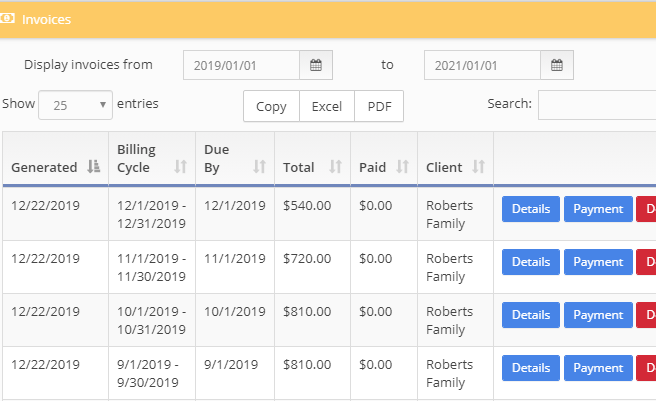Version 1.7.0 contains a few new features, enhancements, and bug fixes. Our main area of focus was the multiple users feature, aimed towards centers that have multiple employees.
New Features:
This feature adds the Staff Admin tab, an area that allows you to manage staff and invite new staff via email. Actions within the application, such as signing children in/out or incidents, record which user made the change.
- #123 - Invoice search, sort, export
The invoices tab now allows you to quickly search or sort by any column. You can also copy to clipboard or export the list directly to Excel or PDF.

Minor Changes:
- #88 - Updated administration portal
- #203 - Kiosk and Dashboard in/out widget layout adjusted
- #211 - Fix issue where upcoming birthdays could be off by a day
Version 1.6.2 is not a major feature release, but contains several minor changes, enhancements, and bug fixes.
Areas of focus for this release are the Saskatchewan Child Care Attendance Report, the use of multiple devices, and the ability to re-enable a deleted client.
Minor Changes:
- #133 - Linked version number at the bottom of the app menu to bring you to this release blog
- #152 - Editing or creating a Saskatchewan Child Care Attendance Report will scroll the page to the top of the report. Previously, it was hard to notice if the report loaded
- #155 - Age group and care type now pop up the same as the days did previously
- #161 - In the Saskatchewan Child Care Attendance Report, popovers now have focus by default. The 'Enter' key will close the popup and save (like you clicked the 'Ok' button), and 'Esc' will close the popup without saving
- #164 - Fixed an issue when using multiple devices to check in a child. It will no longer create duplicate check in or check out records
- #165 - The check in and out board will now regularly refresh to show if a child was checked in or out on another device
- #179 - In the Saskatchewan Child Care Attendance Report, you can now select the days that your facility was closed, and it will set them across all the children
- #184 - The Saskatchewan Child Care Attendance Report now has a location to enter the client ID and if a child is subsidized. You can also print or email the report with subsidized only, non-subsidized only, or both
- #189 - Fixed an issue that could prevent you from deleting a client if you had created a Saskatchewan Child Care Attendance Report. Clients can now be deleted so they do not appear in your lists, but can be re-enabled at a later time.